How do I listen to my SiriusXM Radio in my vehicle?
How do the Direct Connection Solutions work? Your XM Vehicle Dock and your XM SkyDock has an AUDIO or AUDIO OUT connector. Audio from the XM Radio can be connected directly to an audio input source of the vehicle's stereo system through this connector. When the proper audio input source is selected on the vehicle's stereo system, XM audio can be heard. Direct audio connections remove the possibility of any interference from local FM radio stations.

Aux In Cable.
If your vehicle's stereo system has an auxiliary input connection, you can connect the audio using an Aux In Cable. Show me the Aux In Cable.
The following chart shows a relative comparison of audio quality of the different connection options.
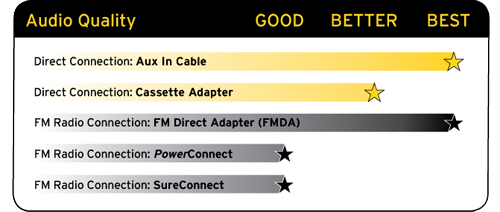
If your vehicle's stereo system has an auxiliary input (Aux In) connection or jack, the Aux In Cable solution provides the best audio quality. This connection or jack is usually denoted as AUX or AUX IN, or LINE IN on your vehicle's stereo system. The Aux In Cable directly connects the audio from the Radio to the vehicle's stereo system.
The location of the AUX or AUX IN, or LINE IN jack varies by vehicle, these are some possible locations:
- Front panel of the vehicle stereo system
- Anywhere on the front dash panel
- Inside the glove compartment
- Inside the center console that is between the front seats
- On the back panel of the center console that is between the front seats
- On the back of the radio/stereo system
Install The Aux In Cable In Your Vehicle
- 1) Your Radio with Vehicle Kit includes an Aux In Cable in the product package. If you don't have an Aux In Cable, you can purchase one from your favorite SiriusXM retailer or directly from SiriusXM. The cable needs to have a 3.5 mm (1/8 inch) male stereo plug on each end.

Note: Very rarely, the auxiliary input connection in some vehicle models may require an audio cable with RCA left and right connectors to connect to it. In this case, the cable needs to have a 3.5 mm male stereo plug on one end (to connect to the Vehicle Dock, and RCA left and right audio plugs on the other end. This cable can purchased from your favorite SiriusXM retailer or directly from SiriusXM.

- 2) Plug one end of the cable into the AUDIO connector on the Vehicle Dock. On the PowerConnect Vehicle Dock, the color of this connector is green.

- 3) Plug the other end of the cable into the AUX or AUX IN, or LINE IN jack of your vehicle's stereo system.
- 4) When you plug the Aux In Cable into the Vehicle Dock, the FM transmitter will automatically be turned off. If you had previously selected to disable AUX Detect in your Radio (not likely), you'll need to enable AUX Detect again. Consult the User Guide for you radio for instructions on how to enable AUX Detect.
- 5) Turn on your vehicle's stereo system and set it to play from the auxiliary input source. You should hear the XM audio playing through your vehicle's speakers.
